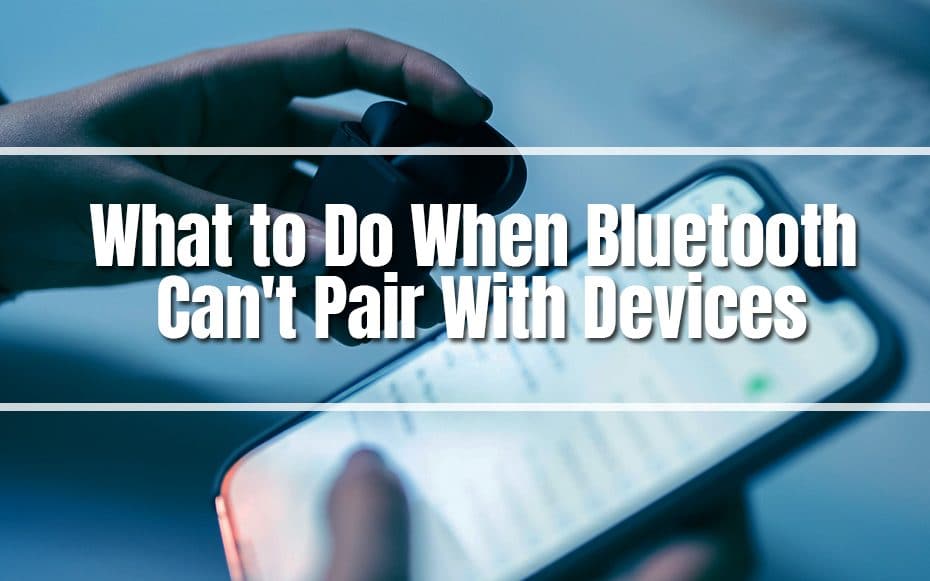Bluetooth is a reduced, low-energy, short-range wireless connection technology that is especially suitable for connecting small peripherals — such as headphones, portable speakers, or keyboards — with a more compelling host device. Each successive Bluetooth iteration is more energy efficient and capable of transmitting a wider range of data and signals among devices than the previous one; this has resulted in an increasing number of devices with smaller batteries implementing the specification over time.

The Bluetooth Special Interest Group says more than 4.6 billion Bluetooth gadgets are scheduled to be shipped this year alone, which is expected to rise to more than 6 billion annually by 2024.
Bluetooth is stable nowadays, as many people prefer smart home devices; however, difficulties are still widespread. Whether it’s a failure of your car audio to pair with your phone or troubles reconnecting a device that you’ve previously successfully linked, here are the most frequent pairing troubles, as well as how you may try to get things working again.
Most Likely Reasons Bluetooth won’t Connect.
There are various possible reasons why you can’t pair a Bluetooth headset with your phone or Bluetooth car kit. These difficulties range from device compatibility to disruption from other devices.
It’s usually a good idea to reset your gadgets before continuing your investigation. If it’s still experiencing difficulties, here are some possible causes.
Incompatible Bluetooth Versions
While Bluetooth is intended to be ubiquitous, devices that use various standard versions can occasionally clash. Even if your head unit uses an earlier version of Bluetooth than your phone, the two devices should still operate together in most cases.
If you have two gadgets that would not connect, research to see if they are compatible.
Bluetooth is turned off on your device.
Bluetooth may be disabled in the settings menu if it isn’t working on your Windows 10 PC. The same issue can cause bluetooth issues on Macs. Similarly, if Bluetooth isn’t functioning on your iPhone or Android smartphone, ensure Bluetooth is turned on.
The Devices Aren’t in Pairing Mode
When pairing your phone with another device, ensure the Bluetooth on the phone is turned on and the accessory device is in pairing mode. For gadgets with a single multi-function press, this usually entails turning the device off and then on with a long press until it enters pairing mode. During this mode, the device’s LED normally flashes blue and red.
When you couple a phone with a head unit, you usually make one or both devices searchable based on how each is configured.
How to Troubleshoot Bluetooth Pairing Issues
What actions can you take to guarantee you have the greatest Bluetooth experience possible? Let’s have a look at these tips for resolving Bluetooth pairing issues.
Determine the pairing method your device uses.
The procedure for pairing devices varies. It is sometimes necessary to enter a code into your phone or computer. You can also reach out and touch your phone to the gadget you want to connect it to.
This option is available on phones and devices that support NFC or Near Field Communications. It’s really frequent on Android phones. If you need help with how to link a device, consult its user guide, which can generally be found by searching online.
Check that Bluetooth is turned on.
If you have an Android device, you should see a small Bluetooth sign in the upper right corner of the screen. Go to the settings menu to activate and deactivate Bluetooth on iOS and iPad. Bluetooth can be found in Windows Settings > Devices > Bluetooth. On the menu bar of Macs, there is a Bluetooth status icon.

Enable discoverable mode.
To begin, go to your phone’s settings and select Bluetooth; this makes the phone apparent to the car. Then, on your car’s infotainment system, push the buttons, normally on the steering wheel or center stack, to look for the device.
When it locates your phone, the car may request a numeric code, which you must confirm or enter on your phone. Following that, the devices must be paired. Remember that your phone or car may only be discoverable for a few minutes; if you wait too long, you’ll have to restart.
Check if the two devices are nearby sufficiently to one another.
While it’s unlikely that someone would try to link an iPad and a keyboard if they weren’t sitting directly next to each other, it’s important to note that any devices you’re attempting to pair should be within five feet of each other.
Remove any previous Bluetooth connections.
If you’re experiencing difficulty pairing your phone with the speaker, the speaker may attempt to connect with another device. While your laptop, tablet, or phone are obvious candidates, there are more options. For example, you could have connected your speaker to your TV or streaming media player.
You can erase a device from iOS settings by touching on its name and selecting Forget this Device. Tap on a device’s name in Android settings, then Unpair. Check that your Bluetooth is turned on after uninstalling a device.
Charge both devices you’re attempting to link.
Certain devices have smart power management, which may disable Bluetooth if the battery runs low. These are often used for smart homes. If your phone or tablet is still not pairing, make sure it and the device you’re attempting to link with are fully charged.
Delete and re-discover a device from a phone.
If your phone detects a device but does not receive data, it may be necessary to restart the process. You can erase a device from iOS settings by touching on its name and selecting Forget this Device. Click on a device’s name in Android settings, then Unpair.
Limit the amount of data shared between devices.
Android and Windows smartphones allow you to customize the information. You transfer data between devices. For example, you can exchange phone audio, media sound, contacts, and messages with your car. If you don’t need to communicate all of the information, removing one or more of the information kinds may allow the devices to connect.

Conclusion
Bluetooth is fantastic when it works. However, if you enjoy tinkering with these types of connected devices, you know how aggravating it can be when there is a hiccup when connecting the two.
Nevertheless, you no longer need to be concerned or frustrated because you can now utilize these techniques to make your Bluetooth connecting experience as smooth as butter.