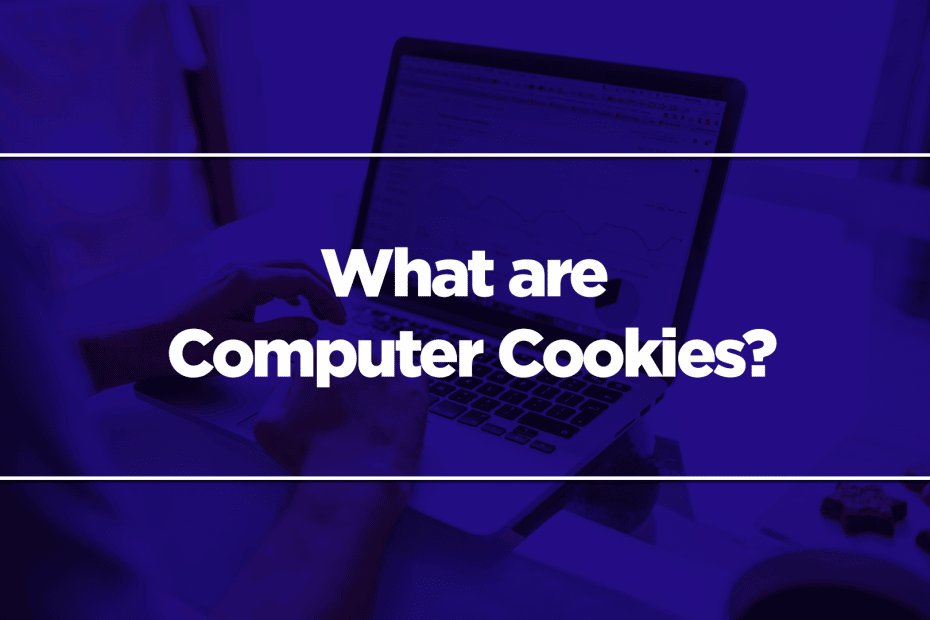When you open a new website, a prompt often greets you. It says, “We use cookies. Please accept cookies so that we can offer you the best experience.” You can then click accept or change the settings. However, some websites will only let you pick between ‘accept’ and ‘reject.’ If you click ‘reject,’ the website will kick you out.
So, should you accept cookies? Not always. As with Girl Scout cookies, there are good and bad computer cookies.

Computer Cookies Overview
Computer cookies are also referred to as “HTTP cookies” or “browser cookies.” They are like packets of information stored in your computer. Visiting a website is like adding more chocolate chips to your cookie; more information is added to that packet. Then, the website reads that information when you visit it again to personalize your experience.
Think of social media websites like Facebook or Twitter. A computer cookie keeps track of your login information. So, you will not be logged out even if you turn off your computer or click off the website. Thus, when you open that website on the same device, you won’t need to type in your username and password.
In smart homes, you may need to make accounts for different devices. And smart homes are all about convenience. So, not needing to type login credentials every time is much appreciated.
Cookies are also useful when shopping online. They keep track of the items in your shopping cart. And hence, you don’t need to add them again to your cart if you leave, then revisit the website.
Are Cookies Bad?
As stated above, cookies offer convenience. They can make surfing the internet a breeze. However, not all computer cookies are like this.
Computer cookies have evolved; they are now more sophisticated. They can create a more detailed picture of your online activity. Cookies can contain information about your interests based on your regularly visited websites. Likewise, it can contain information about your search trends.
The thing is that you never know who has access to this information. Some websites sell it to others so they can target you with ads. So, those who don’t want their private information leaked should be wary of cookies.
The EU created the General Data Protection Regulation (GDPR) to counter that. It states that companies must first ask for users’ consent before using cookies. That’s why you see cookie banners when you open websites.
Aside from privacy issues, cookies can also be dangerous because they can be malware in disguise. The malware destroys data and makes a nuisance of itself.
Regarding viruses, no, cookies cannot transfer viruses to your computer.
With all that said, it is important to know the different types of cookies and how you can control your cookie intake.
Different Types of Computer Cookies
As with the baked kind of cookies, there are different computer cookie types. Here they are:
Session Cookies
Session cookies are first-party cookies – the website you are visiting creates and uses them. As with all good computer cookies, these are temporary.
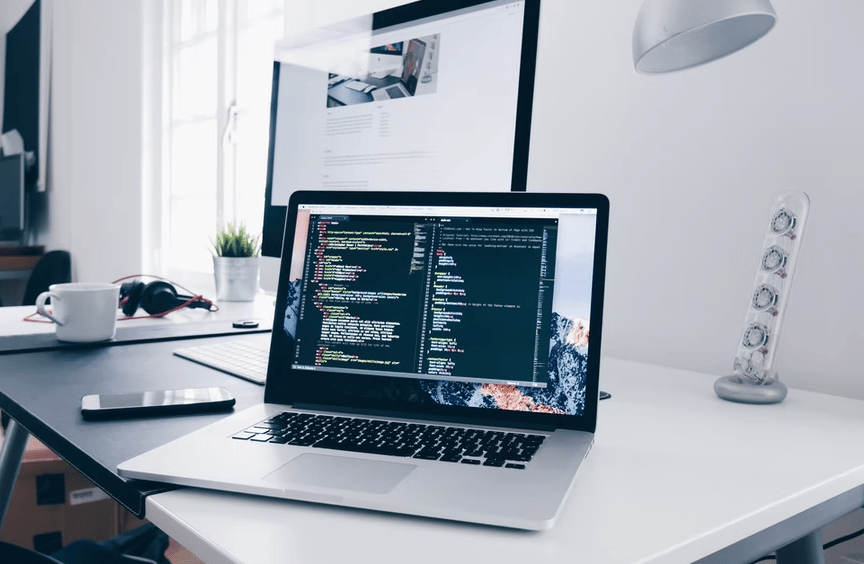
Session cookies, aka “transient cookies,” store your inputs and movement within the website and nothing else. Closing the website marks the end of the session. And at the end of the session, the website deletes the session cookie.
Permanent Cookies
Contrary to session cookies, permanent cookies stay for a long time. Websites create this when you visit them and keep them after you leave. Permanent cookies are the type of cookies that store your login information. Aside from that, websites use them to adjust the webpage layout, design, etc., to match your habits better.
Permanent cookies are safe if they are first-party cookies. Third-party permanent cookies are another story.
Third-Party Cookies
Have you ever felt like a social media website knows what you are thinking of? For instance, you are looking for new smart home gadgets. Then, posts about smart gadgets swarmed your newsfeed.
That’s not magic or coincidence. They actually know, and they obtained the information through third-party permanent cookies.
For example, a website may have a Facebook “like” button. That button lets Facebook track your activities on that website.
Third-party cookies are one of the worst because they disrespect your privacy.
Special Cookies
Flash cookies are designed to work independently from your browser. They track your use of Adobe applications rather than your online use.
So, deleting all cookies from your browser may not delete your Flash cookies. And in some cases, they may cause “respawning” – recreating deleted browser cookies. The respawned cookies are called “zombie cookies.”
Should You Delete Cookies?
Before committing to a decision, know the pros and cons of deleting cookies.
Pros
You get a restart. It’s highly likely that you don’t know what cookies are stored on your computer. So, deleting them is not a bad idea. And from this point onwards, you can have control over which cookies you want to accept.
You will also regain privacy and regain your data from websites. Therefore, you will see fewer targeted ads based on your online use.
Finally, deleting your cookies will safeguard your privacy from other users of the same computer.
Cons
Ads will no longer be relevant to you – could be a pro or a con, depending on what you think.
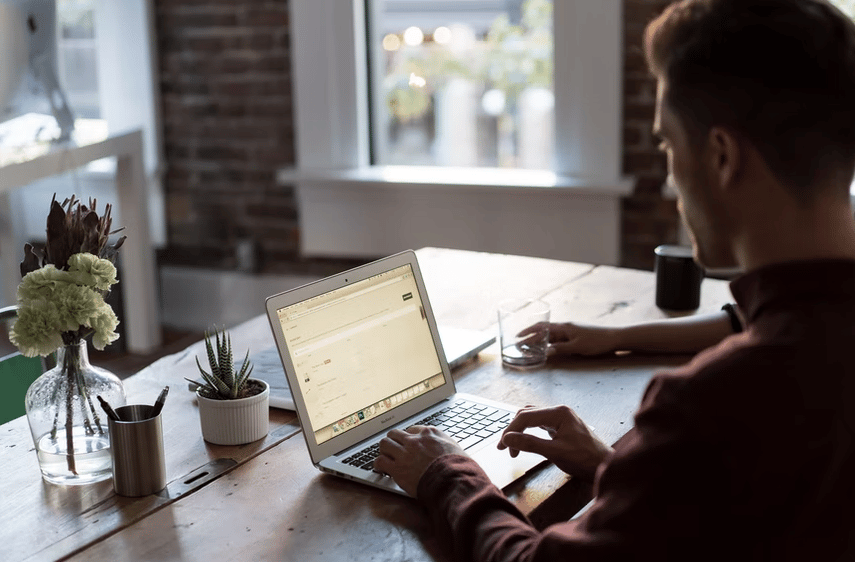
Furthermore, you have to re-enter your username and password on all of your accounts. And your browser will also forget what your favorite websites are.
What To Do When the Cookie Banner Pops Up
The cookie banner popping up when you visit a website is annoying. But do not ignore or close it, and more importantly, do not click “accept all.” It’s a little bit of a hassle, but there’s a better way of handling cookie banners.
Click ‘cookie settings’ or ‘cookie options.’ You can then select ‘reject all’ or ‘save.’ GDPR rules prevent you from getting trolled. They require that only the “essential cookies” should be selected by default. That’s why you can click ‘save’ instead of ‘reject all’ even if you changed nothing.
If you want to accept some of the cookies, you can check the appropriate boxes before clicking ‘save.’
And that’s it – one or two extra clicks; that should not take too much of your time. And you can enjoy a more secure way of browsing.