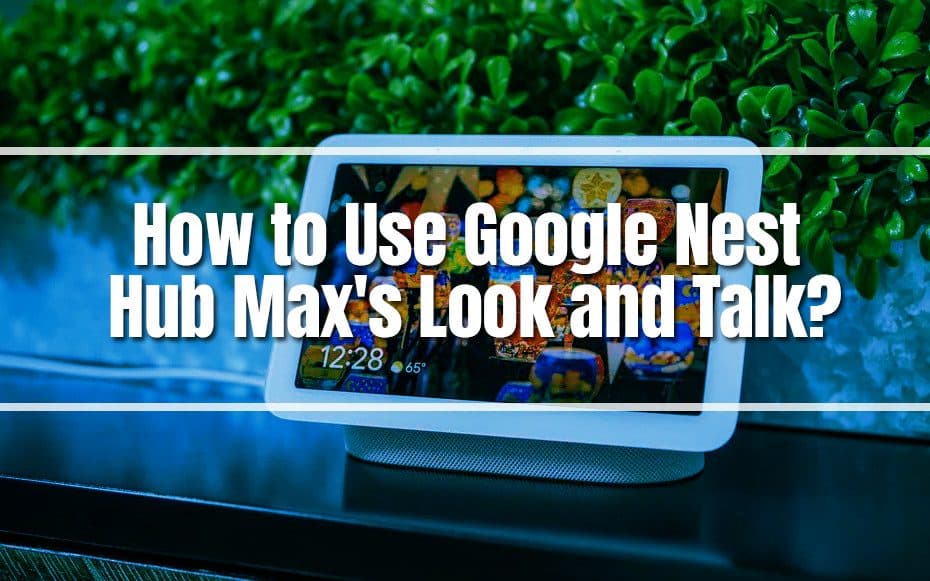Google revealed a new Nest Hub Max function in May that allows customers to give voice instructions to their smart display without saying the typical hot word. This feature is quite useful and significantly speeds up exchanges. All users can now access the feature. However, it is turned off by default.
According to Google, the functionality uses Real Tone technology featured in the Google Pixel 6 series to ensure that the Nest Hub Max reliably recognizes persons of all skin tones. The function handles all video processing locally rather than transferring data to Google’s servers to safeguard your privacy.
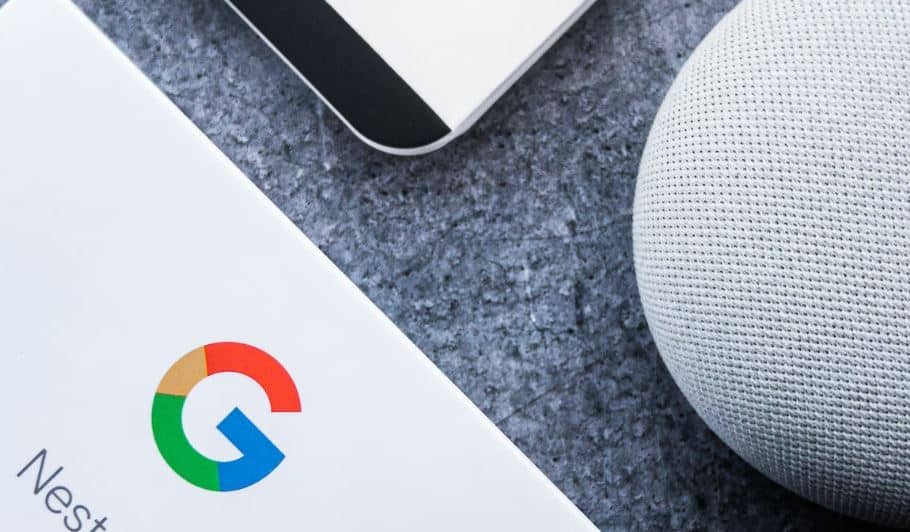
Here’s how to enable this useful feature and how it works.
What is the Nest Hub Max?
For those unfamiliar with the device, the Nest Hub Max is a smart display that supports video chatting and conferencing and a smart speaker that can listen and answer queries. As a smart home hub, it allows you to control light bulbs, watch security cameras, and handle numerous operations without relying solely on voice commands.
Voice control is a useful feature of smart hubs. Engaging becomes tedious, nevertheless, when you must repeat the waking phrase repeatedly throughout the day. Google makes this easier with ‘Look and Talk,’ which eliminates the requirement to say ‘Hey Google’ before utilizing voice commands on a Nest Hub Max. Users can activate this function through the Home app on a smartphone that is logged into the same Google ID, tapping those settings, and then ‘Look and Talk’ can be activated.
For this function to work, ‘Camera sensing,’ ‘Voice match,’ and ‘Face match’ must be enabled, and English should be the only language selected. You may change the language restriction to enable the selection of a language other than English.
Nest Hub Max’s ‘Look and Talk’
As the name implies, using the Nest Hub Max’s ‘Look and Talk’ feature is quite straightforward. Still, there are several specifics to be mindful of; first, it will not work if the Nest Cam is turned on, such as during a video call or meeting. If music or videos are playing, ‘Look and Talk’ is temporarily blocked. The user must be within five feet of the Nest Hub Max and gazing at it for the device to detect their face and accept commands without needing a ‘Hey Google.’
Aside from that, it should make engagements with Google Assistant much smoother and reduce time spent repeating the wake phrases. The Nest Hub Max provides feedback to users to help them understand what it is doing. When it’s ready for a voice command without saying ‘Hey Google,’ it displays waving gray dots, then transforms to a multicolored line when listening and whirling dots when analyzing. Colored dots that shake side to side suggest that it did not comprehend. With some practice, Google’s Nest Hub Max should get easier to use with ‘Look and Talk.’
Furthermore, now that you know what the Nest Hub Max’s Look and Talk is and how it works let us set it up for you.
Navigate to your device list.
First, use the Home App on your phone and choose your Nest Hub Max from the device list.
Head to the Google Home app’s Settings page.
Launch the Google Home app and select the Settings option.

Go to the Face Match settings page.
Then, under the Features section, tap Google Assistant, followed by Face Match.
Turn on the Look and Talk function.
On the Face Match screen, you must see your Nest Hub Match mentioned. To use the Look and Talk feature, toggle it on.
Begin conversing with Google Assistant.
Finally, ensure you’re no more than five feet from your Nest Hub Max and staring at the screen directly. If Google identifies you, four dots should appear in the upper-left corner of the screen, indicating that Google Assistant is awake and listening.
Go ahead and ask the Assistant a question—and, sure, you can pass the “Hey Google” bit.
Does Google Assistant constantly listen?
As per Google, the new Look and Talk function will only begin listening when you make “intentional” eye contact with the device. It’s also designed to avoid accidental or fleeting states.
When Google is listening, you’ll notice four little dots in the corner of the screen, whereas colorful lines or dots indicate that Google has either identified that you’re speaking or is waiting for another command or query.
Does Google Assistant constantly keep an eye out?
The Google Nest Hub Max does not transfer your image or any video to the cloud when utilizing the camera to confirm your identity, according to Google; alternatively, the entire authentication process is handled locally on the device.
Why doesn’t “Look and Talk” function?
When music or movies are playing, security camera footage is streaming, or Guest Mode is engaged, the Nest Hub Max will immediately shut Look and Talk.
What to look forward to soon
While ‘Look and Talk’ may appear to be a simple function, Google claims a lot is happening behind the scenes, with six machine learning models analyzing over 100 signals from the microphone and camera simultaneously.
Furthermore, Quick Phrases support will be coming to the Nest Hub Max, so you won’t have to say “Hey Google” before typical everyday interactions. For instance, you can speak to your smart display, “Set a timer for 10 minutes,” without mentioning the hot word first. The feature was first introduced on the Pixel 6 series last year and was later expanded to include French, German, Italian, Spanish, and Japanese countries in April of this year.
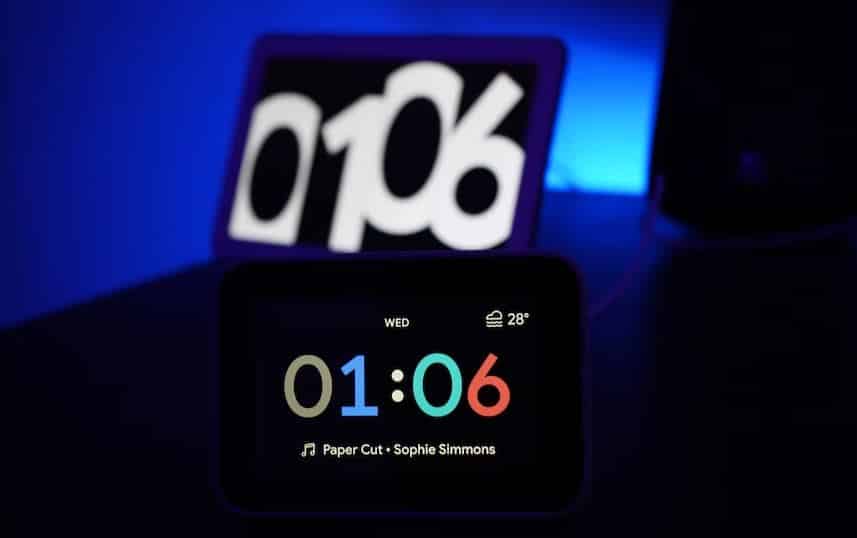
Therefore, if you possess a Nest Hub Max and are bored of repeating the wake words with Look and Talk, you may receive what you require from the speaker even faster.
Google is developing more sophisticated speech and language models in the future that can better recognize human speech characteristics such as filler words (e.g., um and ah) and pauses when someone is striving to find the correct word. The new models attempt to assist Google Assistant in improving real-time conversation fluency by leveraging its Tensor chip’s capabilities. This update can help smart homes improve much better in the coming years.