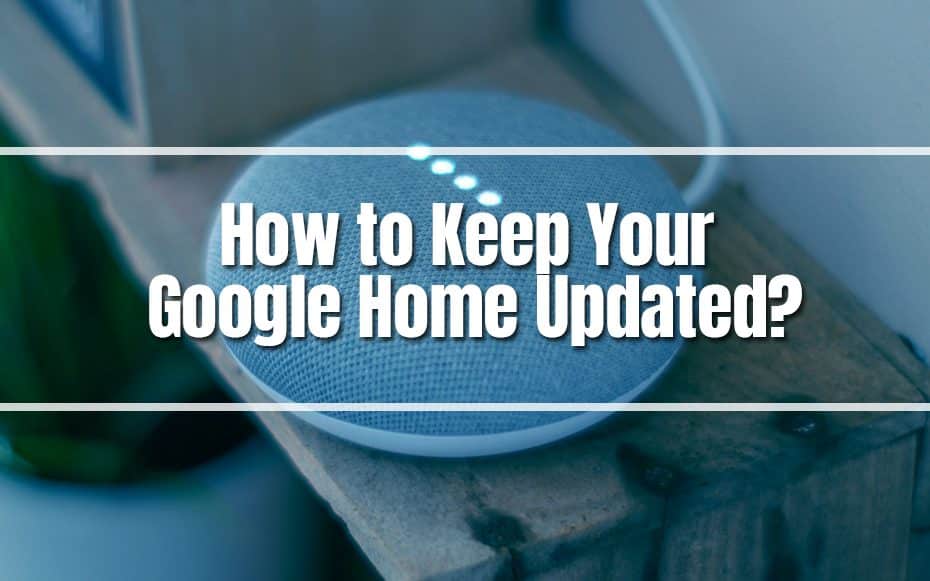It wasn’t the first smart speaker to achieve public traction; that title goes to the Amazon Echo. Nonetheless, Google Home has been a crucial device in driving smart technologies. Google Home is often equipped with high-performance speakers and a good microphone, allowing it to play music and answer voice requests.
The context is on “smart” rather than “speaker,” as the device is designed to be a receptacle for Google Assistant, the virtual assistant powered by the search engine after which it is named. This assistant can respond to inquiries, run your smart home, manage your day, and keep track of your day-to-day activities.
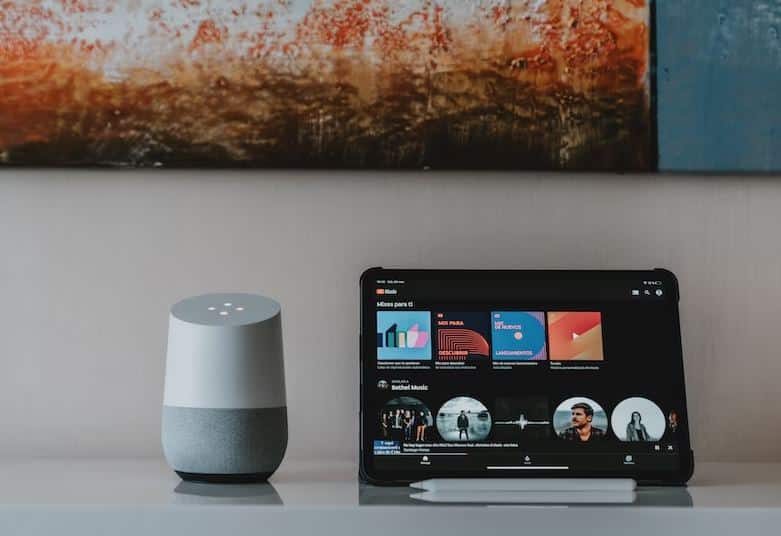
Google Home is always listening. Yet, it will not search or reply to your speech requests until you utter the critical words: “OK Google” or “Hey Google.” This command instructs Google Home to answer your voice commands, and the gadget stops listening when you stop speaking. Voice commands mostly operate the device; however, a few physical controls, such as volume and mute controls, are either on the device or embedded into the speaker’s interface.
Furthermore, your Google Home smart speaker receives new features and tricks all the time, so it pays to keep it updated with the latest software. Thankfully, every Google speaker should stay updated automatically. Whether you own the original Google Home, a Nest Mini, Home Max, Nest Audio, or Google Nest Hub smart display, it should scan and download updates without a manual prompt – providing it’s connected to Wi-Fi.
Here, we’ll look at how to see if your Google Home speaker is running the most recent firmware, how to determine if it’s updating, and more.
Check the Version of Your Google Home
The Google Home app can determine the firmware version of a Google Home device. Here are the actions to take:
- Tap the Menu sign on the top left or the Devices symbol on the top right of the main screen.
- Select Devices from the menu if you tap the Menu sign.
- Scroll down to find the Google Home device card for which you wish to check the firmware version. Then, click the three dots in the top right corner of the device card.
- Then, choose Settings.
- Check the bottom of the page and look for “Cast firmware version” with digits on either side.
- Check the newest Google Home firmware versions for all its devices to see what firmware version your device should have.
The first rule of thumb when waiting for an update for your Google Assistant smart speaker is to be patient. Remember that not all regions receive updates at the same time.
If you feel your home is acting up and not downloading the update, and you’ve exhausted all other options, it might be time for a reset.
How to Determine Whether Google Home Is Updating
Google Home devices automatically receive firmware updates through Wi-Fi. The latest firmware update enables you to use the most recent Google Home capabilities. Because you don’t have to do anything and everything to update the device, here’s what to expect throughout the automatic update process.
During the update, Google Home cannot answer questions or assist you with chores. Pause until the update is finished before speaking with your Google Assistant on Google Home. The Google Home app will then display an indicator of the setup process. Confirm the LED light on the top of the Google Home to see if it is receiving the update.
Generally, the update takes up to ten minutes. If the update takes considerably longer than planned, check the LED status to see if Google Home is still upgrading. While waiting for the update, the light will be white and gently spinning. Restart the Google Home if necessary by removing it from the power supply, waiting one minute, and then plugging it back in; this will restart the update instantly.

Enjoy the Exciting Services of Your Updated Google Home
You may now enjoy and operate your smart home gear with ease now that your Google Home has been upgraded.
Play some of your favorite music.
Many people use Google Home as a speaker to play music around their homes. The speakers may be linked together to offer immersive sound around your home, and they can also be linked to smart lights to provide a fantastic listening experience. However, how can one listen to songs on a Google Home device?
Google Home, like other speakers, supports Bluetooth so that you can link your phone to the speaker for hands-free listening. But, this would be a disservice to Google Home’s voice command capability, which enables listening to music as simple as saying, “Hey Google, play HOT by Seventeen.”
Many music providers, including Spotify, YouTube Music, Pandora, and Apple Music, are compatible with Google Home. Launch the Google Home mobile app and navigate to Settings to select one of them as your preferred music streamer; this implies that when you ask your Google Home to play music, it will always turn to this service first.
Make a plan for your day.
You would expect Google Home to function as a personal assistant, given that Google Assistant powers it. The instructions used to be rather basic, but Google Home can now plan your day with various capabilities that can assist you in keeping track of yourself.
The list of Google Home assistant features is infinite. You may use it to check the weather, track your commute, listen to your daily routine, set timers, stop alarms, monitor your front door, discover different recipes, hear the news, check your email, receive football scores, make a restaurant reservation, and much more.
On top of that, Google Home can distinguish up to six voices and tailor the voice command interface to the person speaking to it; this implies that if you ask Google Home, “what is my schedule like today?” it will not list your roommate’s chores or your partner’s business meetings. You may also have Google Home react to each profile with a different voice, so you know who the gadget is responding to.
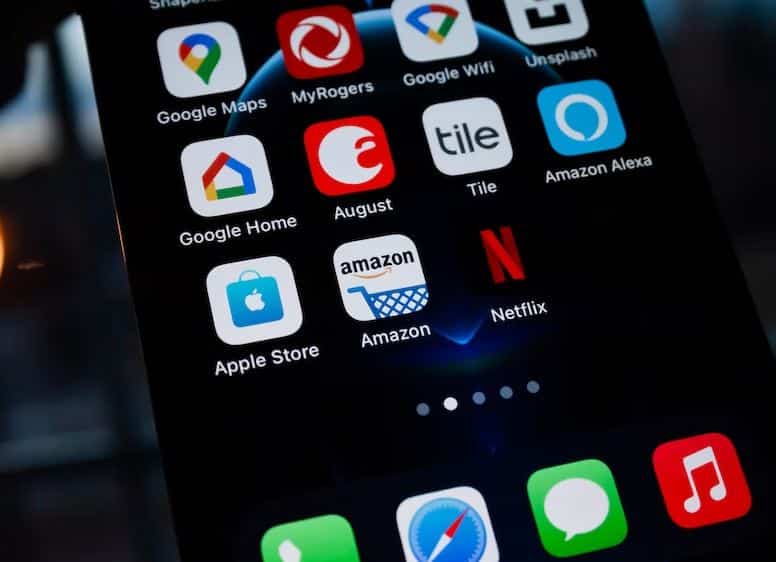
Automate your smart home appliances from the Google Home app with ease.
Google Home can control and operate your smart home gadgets while also playing music and arranging your day for up to six people. Google Home may be voice-commanded to switch on, turn off, or follow a schedule to keep surveillance cameras, smart lights, thermostats, or dishwashers working for years.
Look under Home control if you want to edit or manage these devices in the Google Home app. Integrating your Google Home to all of your gadgets, whether from Nest, SmartThings, Philips Hue, or any other smart home alternatives, will improve your smart home journey.