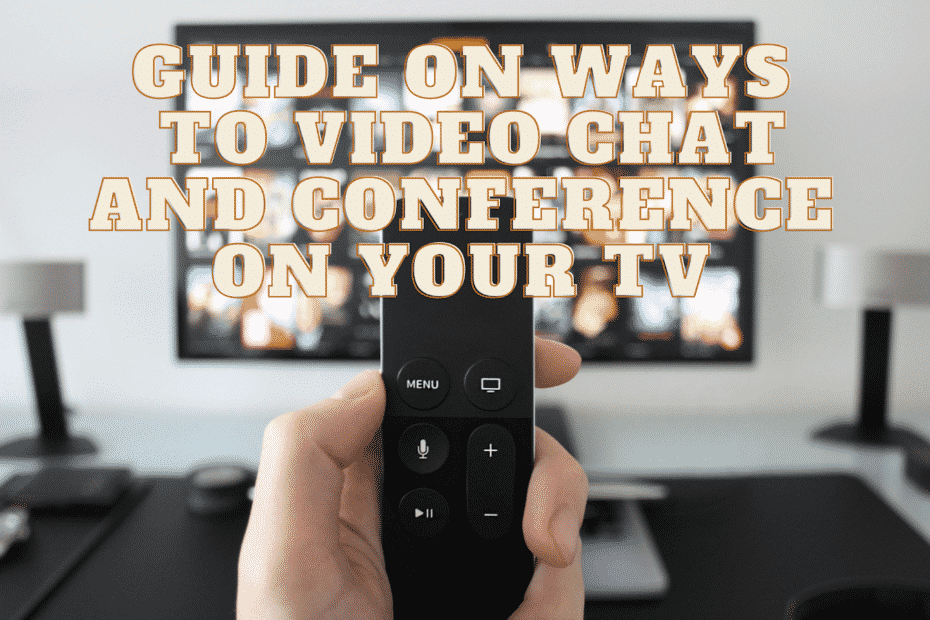Video chat and conference applications and platforms become essential nowadays, especially that COVID-19 takes place. These are very helpful to manage professional and social connections.
Video chatting and doing conference calls in smartphones isn’t enough because of some issues:
- Mostly, it can’t be prevented that the camera of your phone is very close up to your face and that’s really embarrassing.
- When you try to stay the camera away from your face, your arm can be noticed on the screen though.
- It’s hard to do a conference call through video chatting with the use of smartphones only because of its small screen. Especially that you have to divide the screen into tiny parts for the other participants. In that case, you can barely see them.

That’s why doing video chats and conference calls plus chatting with friends, family, and colleagues on TV screens is a great option and more convenient.
But How Can You Video Chat and Conference on TV?
Below are the considerations to do a video call on TV:
- The kinds of Platforms or Devices to be used should be Smart TV, Amazon Fire Stick, Xbox 360, casting smartphone screen, etc.
- The apps that are compatible with those devices are Skype, FaceTime, Zoom, etc.
Types of Platforms and Devices Used to Video Chat and Conference on TV
Option 1: Smart TV with an Integrated Camera
Using a Smart TV with a web camera makes your video chat or conference not difficult to handle and very comfortable also. Most of them have Skype or other video chat applications. You can immediately start a video chat through the in-built camera and any connection to cables, third-party devices, and additional cameras are not necessary.
There are lots of available Smart TVs with built-in cameras like the Panasonic TC-PVT60 series that contains a pop-up camera with face recognition and pre-installed Skype application. You can also find that on Sony, LG, Toshiba, etc.
However, Smart TVs with integrated cameras are extremely expensive than the average ones.
Advantages and Disadvantages of Smart TVs with Built-In Cameras
Advantages:
- There are no required additional devices.
- Other devices are not essential for connectivity.
- Perfect for elder people or someone who is not good with technology because they can easily use Skype with just one click.
Disadvantages:
- Smart TVs with integrated cameras are very expensive.
- You have to change your former television set with a Smart TV. Therefore, this method is not advisable to someone who prefers smartphones than this.

Option 2: TV + Web Camera
Aside from the integrated camera, your Smart TV can also connect to a web camera that is compatible with your TV. Most of them also have a pre-installed Skype and other video chat and conference applications.
TelyHD by Tell Labs
-A plug-and-play web camera for TVs
Characteristics:
- Connect this device to your TV through the bottom clasp.
- The camera can take a 720p video plus it consists of an in-built speaker that will turn on once you’re doing a video call.
- It has a pre-installed Skype.
How to install and enter Skype through TelyHD:
- Apply the TelyHD on your TV through an HDMI port or USB port then followed by the power source.
- Connect the Ethernet port to the router for internet access if needed. Otherwise, you can also connect to a WiFi wirelessly.
- You may now proceed to Skype on your TV and begin a video call.
Logitech TV Cam
-A web camera that is connected to your TV through the clasp system.
Characteristics:
- Captures HD videos and has an HDMI input
- Has a pre-installed Skype and WiFi and lets you enter Skype immediately without requiring other devices
- The camera has an Ethernet port if you desire a wired connection.
- Contains a wide-angle lens
- You will easily notice if someone is calling because of its inbuilt ringer.
- Has four microphones for a clearer voice and to lessen unnecessary noise.
How to enter Skype on Logitech Cam:
- Apply the Logitech TV Cam on the TV through the HDMI cable.
- If needed, connect this Cam to the router through the Ethernet cable.
- You may now begin doing a video call on Skype.
Kraydel Konnect
-contains very simple procedures for doing video chats on TV. Its three devices are the Konnect Hub with Camera, the Konnect Processing Unit, and the Konnect Remote.
Characteristics:
- You’re allowed to video call any Konnect devices involving mobile, website browsers, etc.
- Have a very simple Konnect user interface.
- You will be notified by the TV and mobile when someone is calling.
- It is aware of the motion, room temperature, light, and sound.
- Adjusts the visual output appropriately to have the best quality of video conference.
It is intentionally made for grandparents to still communicate with their families, that’s why it’s very easy to use. But of course, they need help with installing this device.
But its disadvantage is you can only video call other Konnect devices. There’s no pre-installed Skype or other third-party applications on it. So if your grandparents have it, anyone they want to contact should have this device also.
How to do a video call through Kraydel Konnect:
- The Konnect Hub, Processing Unit, and your TV must be connected through the USB and HDMI cables then move the camera’s angle to your desire.
- Plug the Processing Unit to the socket for electrical power.
- Connect to the Wi-Fi and enter your account.
- Its remote is very easy to manage.
- Choose the option ‘Make a Video Call’.
Facebook Portal TV
-This smart web camera for your TV is created by Facebook. It is similar to other TV web cameras that need to be connected on your TV through an HDMI cable.
Characteristics:
- Contains an automatic pan to follow your presence and zoom features to have a clearer visual.
- It’s not hard for you to communicate with your friends that have Facebook or WhatsApp accounts.
- Act just like an Alexa device wherein you can do video calls through voice commands and play music.
- Produce a screensaver with your Facebook and Instagram pictures.
- The camera was improved wherein you can add music, animation, and AR effects.
- It also has amusing AR-driven games.
- You can take pictures and videos, apply them with amazing effects and filters, and share them to your social media feeds.
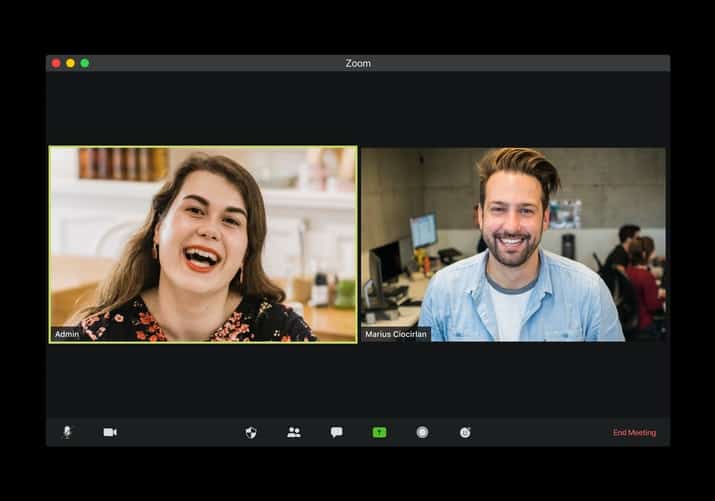
How to set up a Portal TV:
- Set up the Portal TV or put it below your former TV but away from speakers.
- Plug the power adapter to the power source and connect the HDMI cable on your TV.
- Connect the remote to the Portal TV.
- Choose language and connect to the WiFi network.
- Activate Portal TV.
- Log in your Facebook and WhatsApp accounts
- Add your important contacts
- You can start a call through your voice or through onscreen controls.
Advantages and Disadvantages of Purchasing Web Cameras
Advantages:
- Lets you switch any TV into Smart TV and can do video calls.
- Helps you to use Skype and other video calling features easily.
- Have excellent video quality because it is intentionally made for video calls
Disadvantages:
- Highly-priced
- After switching your TV into Smart TVs, you can only do basic video calling activities.
- Mostly, they are not worthy of your penny.
- You can only do video calls if anyone in your network also uses it.
- You can only use a limited range of compatible third-party applications.
Option 3: TV + TV Camera + Third-Party Devices
If you prefer a wide range of video call platforms to communicate with the people you know such as in WhatsApp, Skype, Zoom, Houseparty, etc., you must have a third-party device that is compatible with that type of application. Some devices that provide you a third-party video call and conference applications are Blu-Ray Players, Chromecast, and others. However, connecting a third-party device and a web camera to your TV is highly-priced but it’s the only choice you have if you really want it.
Blu-Ray Player
This device is somewhat inexpensive and it plays blu-ray videos, DVDs, and CDs. Aside from that, few of them contain a pre-installed Skype and other video calling applications. An example of it is the Panasonic DMP-BDT220.
However, lots of people don’t use blu-ray discs anymore and this device won’t provide you an excellent performance. But if you already have this device, it’s not bad to connect it with your TV and web camera.
Advantages:
- You just simply need a web camera in order to use Skype video calls.
Disadvantages:
- It’s absurd to buy a blu-ray for only video calling purposes because of its limited performance.
- You still have to buy a separate web camera.
Xbox One
Aside from this is a video gaming console, it also acts as a Blu-ray player wherein you can play DVDs, CDs, and Blu-Ray discs. You can also watch video games or stream on Netflix, YouTube, HBO, and others.
It has a pre-installed Skype and a separate Kinect sensor that acts as a TV camera. Thus, you can connect it to your TV to start doing video calls on Skype and other video call applications.
Advantages:
- You can use Skype without difficulty and a web camera is not needed because the Xbox One already has a Kinect sensor.
- It has lots of uses like streaming content and playing video games aside from doing video calls.
- You can video call using numerous applications.
Disadvantages:
- Expensive
- Hard to use
Xbox 360
You can do video calls on this device but it’s not compatible with Skype or other third-party video call applications. It needs a Kinect Sensor device that has a primary console. Connect it to your TV, install the Xbox 360, and you may now begin doing video calls.
Advantages:
- Through your Xbox 360 with a Kinect sensor, you can interact with anyone who also has this type of device.
- Not necessary to buy a separate web camera
Disadvantages:
- You can only do video calls with someone who uses Kinect.
- It’s unworthy to buy this device for just video calling purposes.
PlayStation 3
It is another video gaming console that you can also use for video calls. The things below are necessary to use the video call feature in this device:
- PlayStation 3 gaming console.
- PlayStation Eye
- Microphone or headset
- An account in PlayStation Network
Advantages:
- If you already have this device, you just have to add a PlayStation Eye.
- It has excellent performance and entertainment value. Aside from video calling, you can do streaming and play video games.
Disadvantages:
- You can only do video calls with someone who also has PlayStation accounts and PlayStation Eye.
- PlayStation Eye needs to be purchased separately
- You can only use this if you already have a PlayStation gaming console.
- Not a user-friendly device
Amazon Fire Stick
This device is inexpensive, well-known, and you can access many different applications such as Skype, Video Call, Just Talk, etc.
Apply the Fire Stick to your TVs HDMI port then you can freely surf with lots of applications such as Netflix, Amazon Music, and Skype.
But in order to do video calls with this device, you have to buy a web camera for it.
Advantages:
- Inexpensive
- You’re allowed to communicate with lots of video call applications.
- You can stream video content, play video games, listen to music, and many more.
- Accompanied by Alexa wherein you can control it with your voice
Disadvantage:
- You have to buy a separate web camera
Option 4: Casting and Mirroring SmartPhone, Tablet, or Laptop to Your TV
It’s a method of streaming content or doing video calls on your phone, tablet, or laptop then cast it to your TV. Through this, a web camera isn’t necessary anymore. Here are the following well-known methods:
Video & TV Cast (Phone or Tablet)
-One of the well-known apps of casting your gadgets to the TV
But first, you must have these following:
- Compatible Smart TV
- Compatible Smart TV device
- Your phone should have a Video & TV Cast smartphone app
How it works:
- Your phone should install a Video & TV Cast application.
- Connect to a WiFi network.
- Use a particular video call application.
- Press the ‘Tap Here to Cast’ button.
- Your video call will be already cast on TV.
- Find an angle for your phone or tablet that you’re comfortable with and have fun.
Google Chromecast
Through this, your phone, laptop, or tablet will serve as a remote control for casting video calls and content on TV. So, you’re allowed to use any video call applications.
But first, you must have these following:
- TV with HDMI port
- Google Chromecast device
- Compatible gadgets that have Google Home application
How it works:
- Connect the USB power cable and Chromecast.
- Connect Google Chromecast to the TV through HDMI port.
- Open the TV and connect to the WiFi network.
- Download the Google Home app on your gadget.
- Bluetooth must be turned on.
- Set up your number on the Chromecast device.
- Chromecast and gadgets should be connected to the same WiFi network.
- The Chromecast is successfully installed.
- You may now use any video call application and choose Chromecast for casting video calls to your TV.
AirPlay
It is commonly used by Apple devices. By this, you can stream content, and share a screen on Apple TVs or AirPlay 2-compatible smart TVs. It lets you cast video calls from any iOS-compatible application to your TV. Airplay is only suitable for Apple users.
But first, you must have these following:
- AirPlay 2-compatible SmartTV or Apple TV device.
- Your iOS device or computer should have a Home app.
How it works:
- Connect your Apple devices to the same WiFi network with Apple TV or AirPlay 2-compatible SmartTV.
- Choose a video call application that you want.
- Click the AirPlay icon and select the TV.
- Your video call will be already cast on TV.
Advantages and Disadvantages of Casting Screen to TV
Advantages:
- A TV web camera is not necessary because you can use your gadget’s camera.
- You can use any video call applications.
- Highly-priced third-party devices are not needed.
Disadvantages:
- It needs a degree of technical comfort which many people don’t have. Thus, it’s not user-friendly.
- Access to a SmartTV or TV with compatible third-party devices is required.
- Consume lots of bandwidth and data. Lags and delays will occur if your WiFi is weak.
Best Video Chat and Conference Apps
Regardless of the method that you will use to video call on your TV, you have to choose an application that can provide you with excellent performance. When you cast your phone or computer on the TV, you will have many application options unlike some SmartTVs and third-party devices that can only provide you limited options.
Here are the most well-known video chat and conference apps:
1. Skype
-One of the oldest and trustworthy video calling platforms.
-Has typical chatting features while its video calling features stand out on its main function.
-Provides you with a single video call with four hours each call and 100 hours each month.
-For extension, you must have a Skype premium membership wherein you can video call up to 10 people at the same time.
Supported Platforms:
- Computers: Linux RPM, Mac, Linux DEB, Linux SNAP, and Windows
- Phones: Android, Windows 10, iPhone
- Tablets: Windows 10, Android, iPad, Kindle Fire HD
- Other Platforms: Amazon Alexa, Xbox One
2. Zoom
-Most well-known for businesses.
-Highly-trusted and contains excellent web integration.
-Has extensive web conferencing and collaboration features.
-Computer screens can be shared for presentations.
-You can do meetings with 100 members but there’s a 40-minute cap on it.
-You can choose for the paid Pro, Business, or Enterprise plans.
-The greatest issue is extensive security and privacy concerns about the sale of personal data.
Supported Platforms:
- Computers: Ubuntu 12.04+, macOS X, ArchLinux 64-bit, macOS 10.7+, Windows 10, Fedora 21+, Windows XP SP3+, Windows Vista SP1+, Oracle Linux 6.4+, Windows 7, Windows 8, Mint 17.1+, Linux 6.4+, CentOS 6.4+, and OpenSUSE 13.2+
- Phones: Android 4.0x+, iOS 7.0+
- Tablets: Surface Pro 2+, iPadOS 13+, Kindle Fire HD, Android 4.0x+,
- Other Platforms: Amazon Alexa
3. FaceTime
-Excellent for Apple users only.
-You can video call for up to 32 people at the same time with no additional expenditure.
Supported Platforms:
- Phones: iOS 7+
- Computers: Mac OS X 10.7+
- Tablets: iPadOS+
4. WhatsApp Messenger
-One of the most well-known instant messaging applications
-Has a basic video call feature.
-You can video call for about four people simultaneously.
Supported Platforms:
- Computers: Windows 8+, Mac OS X 10.10+, and WhatsApp Web
- Phones: iOS 9+, KaiOS 2.5.1+, and Android 4.0.3+
- Tablets: WhatsApp Web
5. Google Duo
-Google’s original video call application.
-You can apply high-quality video calls
-Intended for video and video calls only
-You can send video/voice messages but not text messages.
-You can do group video calls and conferences with 12 individuals.
Supported Platforms:
- Computers: Duo for Web
- Phones: iOS 9.0+ and Android 4.1+
- Tablets: Duo for Web
- Other Platforms: Lenovo Smart Display, Google Home Hub, and JBL Link View
6. Houseparty
-serve as a face-to-face communication
-Excellent to be used by a group of friends
-Includes extensive party games
Supported Platforms:
- Computers: Chrome Browser and Mac OS X 10.11+
- Phones: Android 4.4+ and iOS 9.0+
- Tablets: iOS 9.0+
7. Slack Video Conference
-A well-known application used by workstations
-You can make groups and tasks for different users.
-You can interact with many members at the same time.
-You can share your screen to present your work.
Supported Platforms:
- Computers: Windows, Linux, and Mac
- Phones and Tablets: Android 5.0+ and iOS 11.1+
8. Google Hangouts
-Most workspaces and offices are using this.
-It’s not well-known enough though to gain support.
Supported Platforms:
- Computers: Chrome Browser
- Phones and Tablets: Android and iOS 10.0+
9. Join.Me
-You can begin or join a meeting.
-You can share a link so that employees can join.
-Have screen sharing and whiteboard features.
-You can substitute a presenter.
Supported Platforms:
- Computers: Windows 7, 8, 8.1, and 10 and Mac OS X 10.10+
- Phones and Tablets: Android 5.0+ and iOS 10.0+
10. BlueJeans
-Used for digital workstations.
-You can do video conferences, group discussions, video chats, live streams, and meetings.
-You can share your screen.
-No free version.
-The regular version can hold up to 50 members.
Supported Platforms:
- Computers: Linux (DEB), Mac, Linux (RPM), and Windows
- Phones and Tablets: Android 6.0+ and iOS 11.0+
11. GoToMeeting
-A web-hosted platform
-You can change conferences into fascinating collaboration centers
-Up to 150 to 3,000 members can join.
-Greatly an expansive platform for broad enterprises.
Supported Platforms:
- Computers: Linux/Ubuntu, Windows 7+, Google Chrome OS, and Mac OS X 10.9+
- Phones and Tablets: Android 5.0+ and iOS 11.0+
Conclusion
There are really lots of selections about video calls and conference calls that you can choose from. Now you know that it’s not difficult to use a Smart TV with an integrated or web camera but it’s quite expensive. On the other hand, casting your gadgets to a Smart TV or a Smart TV device won’t let you have additional expenses. I hope this article helps you a lot!