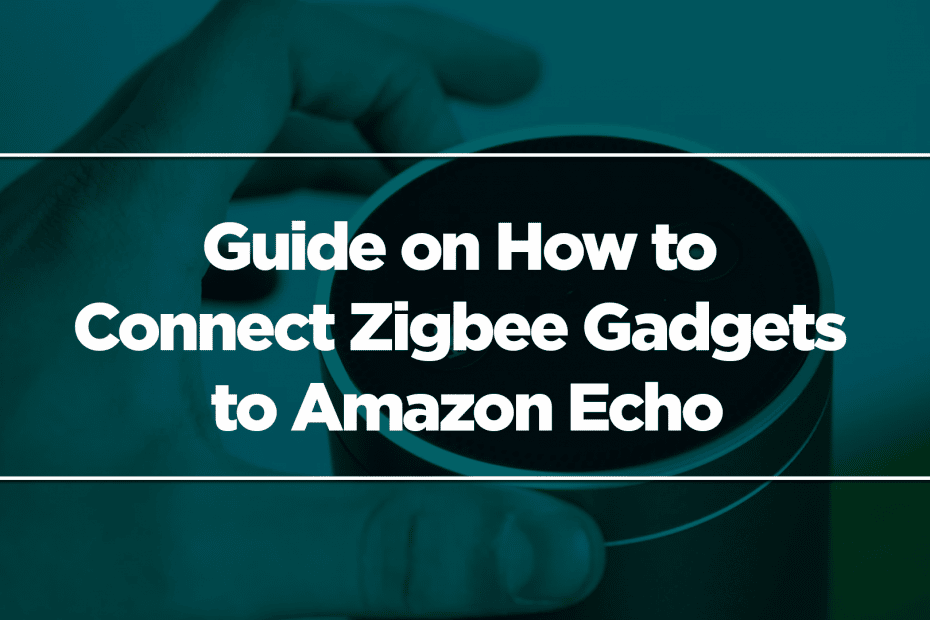Inside smart homes, you will find many smart devices. Products like the Amazon Echo allow you to control them more easily. The Amazon Echo uses Alexa, Amazon’s voice assistant, to do that. And that puts the Amazon Echo above the competition; the Alexa platform contains support for a plethora of smart home devices. So there’s a high chance that many of the devices on your smart home are connected to Alexa.

But using Alexa is not the only way to control your devices. Like the latest model, Echo Show (4th Gen), some models offer Zigbee as an alternative. Zigbee is a wireless protocol that allows compatible hardware to connect directly to your Amazon Echo. The best thing is that Wi-Fi connectivity, companion apps, or the cloud are not needed.
Unfortunately, not all Amazon Echos have Zigbee built-in. But those that do give you the freedom to create a more local-focused smart home. On top of that, you still get the benefit of Alexa routines, integrations, and voice control.
What is Zigbee?
Zigbee is a standards-based wireless technology that enables low-cost, low-power wireless machine-to-machine and internet of things networks. It is based on IEEE’s 802.15.4 personal network standard. That means it is an alternative to Wi-Fi and other communication standards like Bluetooth.
Zigbee does not rely on a point-to-point connection. Rather, it operates on a low-power mesh network. And hence, it is so useful for smart home devices. Because of Zigbee’s low-power nature, it is perfect for sensors and other small smart home devices.
Admittedly, Zigbee is quite an old standard. And Matter is about to launch this fall if no more delays happen. This new standard has a high chance of overshadowing Zigbee. But Zigbee is still useful and will not be obsolete. It can help reduce the number of hubs in your home, allowing you to declutter and save money. Moreover, it helps reduce the overall load on your home Wi-Fi network.
Which Amazon Echos has Zigbee Built-in
Sadly, you won’t find the Zigbee hub feature in every different version of the Amazon Echo.
Here are the models that have Zigbee built-in:
Amazon Echo (4th Gen)

The latest version of Amazon Echo has Zigbee integration. This smart speaker offers a rich, detailed sound that automatically adapts to any room. It also has a built-in hub to voice control compatible lights, locks, and sensors.
Amazon Echo Plus (1st and 2nd gen)

Please note that this is no longer available in stores. But perhaps you already have one, or you can buy a used one from somewhere else. If you do, know that it has the Zigbee hub built-in.
Amazon Echo Show 10 (3rd Gen)

The Amazon Echo Show 10 is one of the best smart displays you can find. It features high audio and video quality. Combine that with its motion sensor that keeps you front and center; it is perfect for video calls. Also, the Amazon Echo Show 10 doubles as a security camera.
This smart display also makes smart homes simpler with its built-in Zigbee hub feature.
Amazon Echo Show

Amazon claims that this is their best-sounding smart speaker ever. And there’s truth in those words. This smart home device offers immersive sound, with Dolby Atmos technology adding space, clarity, and depth. It also adapts to any room by automatically sensing the acoustics of your space and fine-tuning playback for optimal sound.
The Amazon show also has a built-in smart home hub; you can ask Alexa to control your Zigbee-compatible devices.
How to Link Zigbee Devices to the Amazon Echo
Suppose you have already bought an Amazon Echo that has Zigbee built-in. Now you have to set it up. Thankfully, the process is really straightforward. Follow the steps below, and you should be good.
First, ensure that your Echo is turned on and you have the Alexa app on your phone. Also, see to it that you are logged in to your Amazon account.
On the navigation bar, find “Devices,” then tap it. Next, tap the “+” button at the top-right corner of the screen. Tap “Add Device.”
Select the type of device you are adding, for example – “motion sensor.” But if you can’t find the device type, choose “Other.”
Ensure that the Zigbee devices you are trying to link to your Amazon Echo are turned on. Furthermore, make sure you have followed all the steps to make them discoverable.
Tap “Discover devices” in the Alexa app. Be patient because it may take up to 45 seconds for the app to discover the new devices. A trick to speeding it up is by having it next to the Amazon Echo, especially if there’s not yet a Zigbee mesh network in your home.
Once the app has found your device, you are good to go. And as you would with any Alexa-connected device, you can add it to rooms, groups, and routines. That will make controlling your smart home even easier, leading to an even more comfortable and convenient lifestyle.
But here’s one word of caution. In some cases, connecting the hardware with the Zigbee hub on the Echo is not enough. You may need to enable an Alexa skill to keep it connected or make it work. For example, the Sonoff temperature sensor may become unresponsive for about half an hour after the initial connection. Enabling the company’s Alexa skill solves this issue.
Should You Do This Setup?
Perhaps you already have an Alexa smart home, or you are just about to convert your conventional home into a smart one. Then yes, it is a great idea to do this. First of all, the Amazon Echo is among the best smart speakers. So just having that will benefit you. And with Zigbee built-in, it will allow you to have several small sensors and low-power devices around the home connected without Wi-Fi connectivity. You would also not need additional hubs or controllers, lowering the amount of money you have to spend.