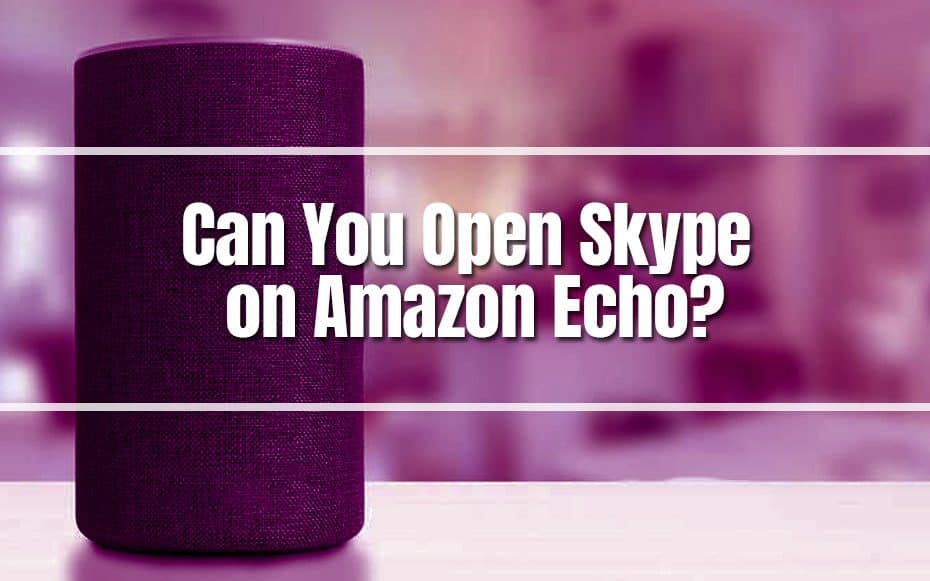Microsoft’s Skype calling service is now available on Amazon’s Alexa-enabled devices. Amazon’s Echo devices will be able to use Skype’s basic calling features, and hardware such as the Echo Show will also allow Skype video calling. This connection also allows Skype users to use SkypeOut to call mobile and landlines and immediately contact Tcontacts by asking, “Alexa, call Joshua on Skype” to initiate a call.
The Amazon Echo Show is a smart function that can summon other Echo Show or Alexa users, among other things. Amazon’s path with the Echo Show lineup has been fascinating to follow. It all started in 2017 with the original Echo Show. It debuted to mixed reviews, with users criticizing its large form, expensive price, and restricted capabilities. Amazon has since added more functionality, tidied its design language, and dramatically enlarged its price alternatives.
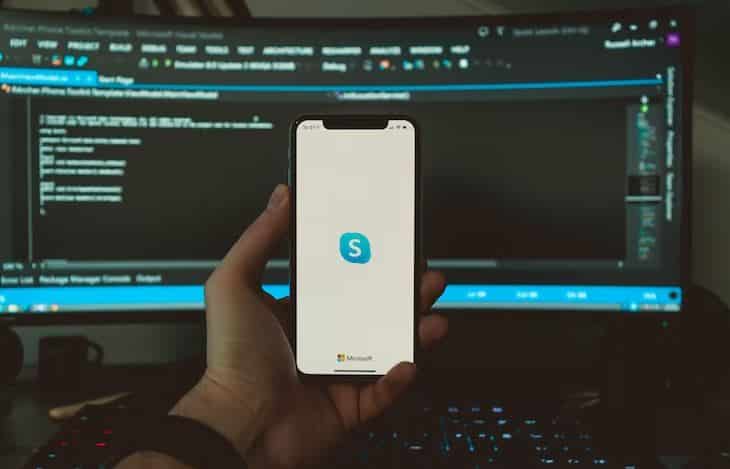
In their modern version, Echo Show devices perform a variety of tasks. They may display the weather forecast, Netflix and Hulu videos, live video footage from your security cameras, and perform as digital photo frames. Echo Shows, among other things, are excellent for video calling. For obvious reasons, video calling has exploded in popularity in recent years. In addition to being capable of making calls on smartphones, tablets, and computers, Echo Shows are also a terrific method of making your smart home smarter by holding video conversations with friends and family.
There are several ways to video call on the Echo Show, though we’ll start with the simplest option. Let’s see how to connect Skype to Alexa and conduct Skype calls from Amazon Echo speakers or the Echo Show display.
Connect Skype with Alexa
The first step is to guarantee that you have a compatible Echo device. All Echo devices are compatible except for the first-generation Echo, first-generation Echo Dot, and Echo Look.
You can only make voice calls if you have an audio-only Echo, such as an Echo Dot. You can even use video if you have anything like an Echo Show.
When you try to call someone on Skype from your Echo speaker, check if your Skype account is linked to Alexa.
Now, here’s the step:
- Run the Amazon Alexa app on your Android or iPhone to get started.
- From the options at the bottom, select the More tab.
- Then, select Settings.
- Tap the Communications option in the ‘Alexa Preferences’ section. On the next screen, you’ll find the option ‘Skype’ under Accounts; tap the plus symbol (+) icon beside it.
- Then, select ‘Sign In’ from the following box and sign in with your Microsoft account when prompted.
- After you sign in, you’ll be transported to your Microsoft account permission page, where you can see all of the data Alexa can acquire from your account.
- At the bottom of the screen, tap Yes. Just a few seconds for a notification indicating your Skype account has been linked to your Amazon Alexa account, and you may now merely make calls over Skype from every Alexa speaker you own.
Now, your smart home just leveled up. Moreover, it’s worth noting that your Alexa account will have accessibility to your Skype contacts and call history, as well as the ability to make calls. But although your data will be secure, we do not advocate connecting your Skype account to Alexa if you value your privacy.
Make Skype Calls Using Amazon Echo
After you’ve completed all of the above procedures, you may begin making calls directly from your Amazon Echo speaker.

So, who are you going to contact? You may call anyone with Skype installed on their Echo, smartphone, tablet, or computer. You will, however, be able to contact mobiles and landlines in over 150 countries. Remember that if they don’t have the Skype software, your call will show as an unknown number to them.
Remember you get 200 free calling minutes, 100 monthly for two months. You may also use your Skype credit to make phone calls. However, those free minutes may only be used in 34 countries.
Accessing Skype on an Echo is rather straightforward. You can use several commands to call someone, either by mentioning their name or by reading out their phone number if you know it.
Say “Alexa call [contact name] on Skype” to begin making Skype calls on Amazon Echo speakers. You can change the contact name with any name in your Skype phone contacts. For example, you can say, “Alexa, Skype dad” or “Alexa, call dad on Skype” to immediately call your father’s saved Skype number.
When you receive a Skype call, Alexa will perform the Skype sound and read out the contact. You can either say “Answer” or “Alexa, pick up” to respond.
If you choose not to share the video, tap on the camera icon on the screen or use a voice command like “Alexa, turn off the camera.” Regrettably, there is no hands-free order to shut the microphone. It is only possible to do so by pushing the mute button on the Echo Show.
Skype vs. Alexa Voice Calls
Hard-core tech enthusiasts would agree that native software, despite platform or device, is difficult to beat. This position is accurate up to a certain level; however, Skype and native Alexa communication software compete against one another.
Both thrive at their principal function, namely to receive and make phone calls and text messages, but Skype is slightly faster to start up because no mobile information verification is required. But then, you may use Echo to make phone calls to landlines and cell phone numbers without extra fees.
Set up Alexa-to-Alexa Calling to synchronize your mobile number with the app, then call any contact on your phone. Skype and Alexa cannot dial specialized 1-9000 numbers or emergency lines. Furthermore, both software components function well with few to no bugs or latency.

The Drop In feature, exclusive to Echo devices and enables smooth communication between other Echos, may make Alexa’s connection superior to Skype.
How To Turn Off Skype Alexa?
You could unlink the Skype account from the Amazon Alexa settings if you are weary of Skype on Alexa or would like to prevent others from making random calls from your Alexa speaker.